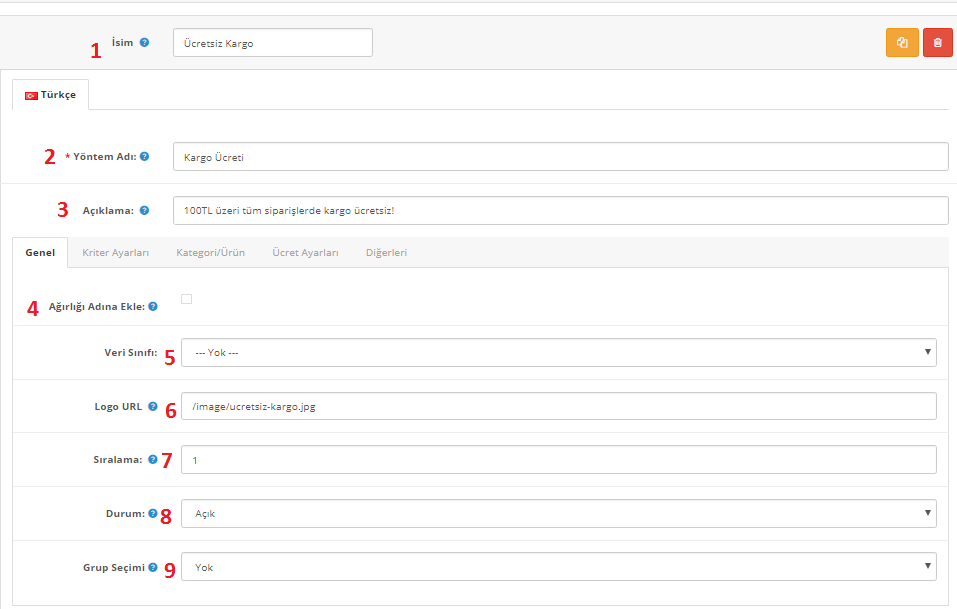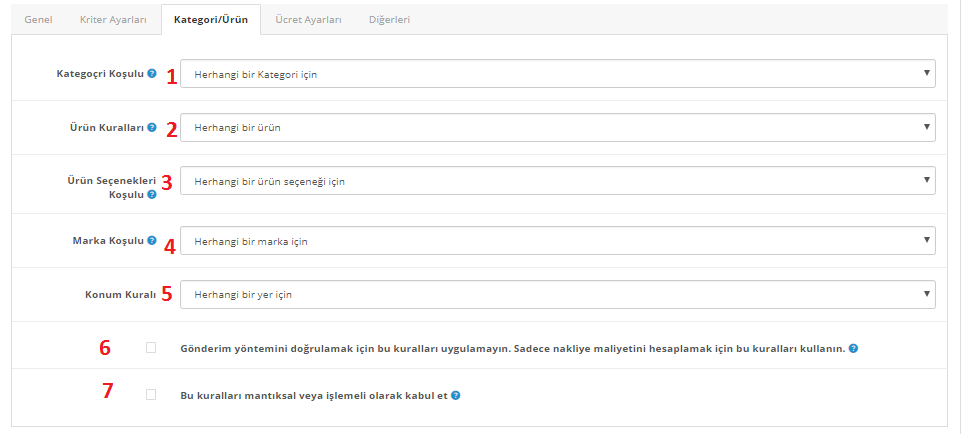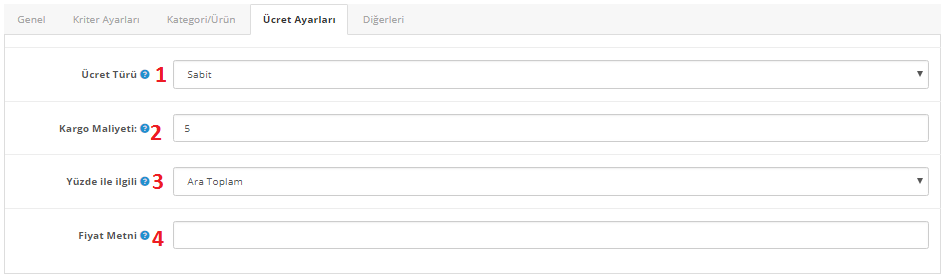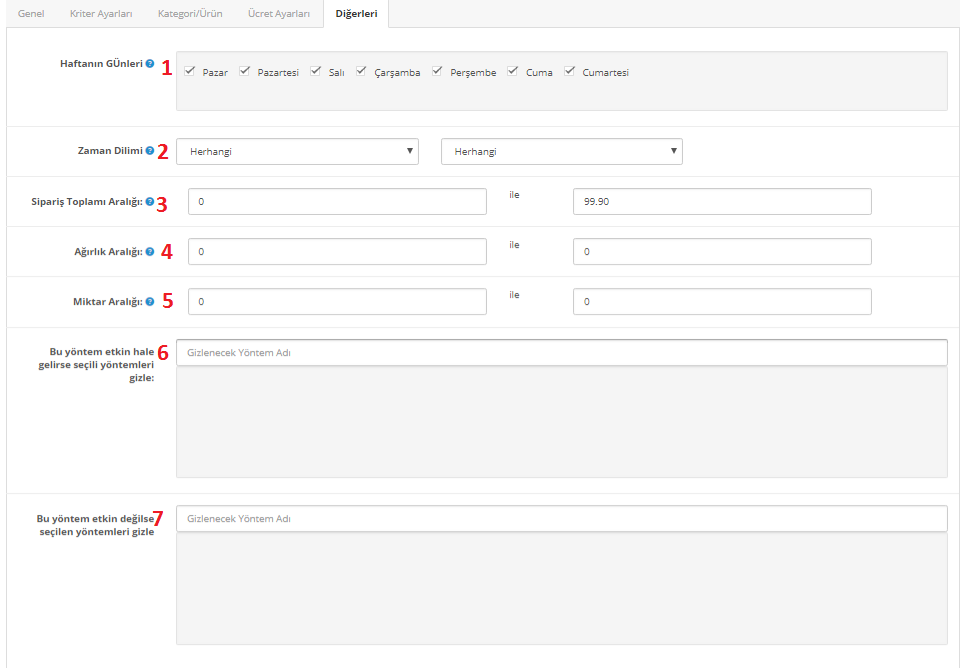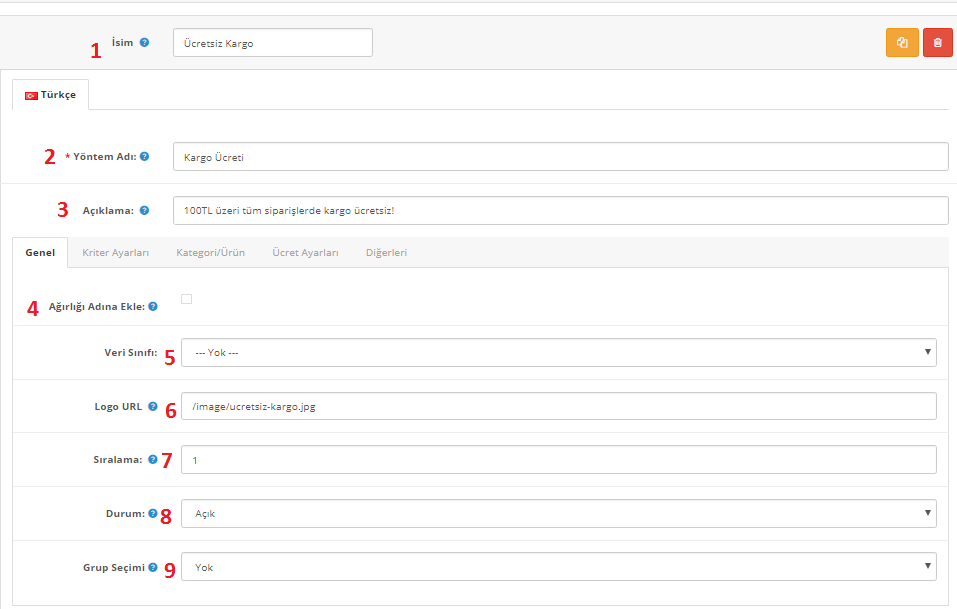
Criteria Settings Tab;
1. You can choose a store.
2.You can make a geographical selection from the region selection.
3. By selecting the city, you have the opportunity to define different shipping fees for different cities.
4. With the City Rule, you can specify cargo for the cities you enter, or you can specify cargo for all cities except the cities you entered by making the rule excluding cities.
5. You can create cargo on a country basis by selecting the country.
6. By selecting a customer group, you can determine special cargo for your members-specific cargo wholesalers.
7. You can determine the shipping depending on the payment by Payment Method.
8. With the postal code, you can determine the shipping fee according to the postal code your customers enter during payment.
9.Or you can create special cargo for all postal codes except the postal codes you entered by setting a rule.
10.You can create special cargo for the campaigns you create by entering a coupon.
11.Or you can create a cargo that will be visible to all coupons except the coupon code you entered.

You can determine the shipping method for your products from this settings tab.
Category/Product Tab;
With the 1st category condition, you can create cargo based on the selected category, create cargo for a few categories, or create cargo for excluded categories.
2. With Product Rules, you can create cargo based on the selected Product, create cargo for a few products, or create cargo for excluded products.
3. With the Product Options condition, you can create cargo based on selected Product options, create cargo for a few product options, or create cargo for excluding product options.
4. With the Brand Condition, you can create cargo based on a selected brand, create cargo for a few brands, or create cargo for excluding brands.
5.By specifying a location, you can create a cargo specific to the Product location.
6. If you select this item, the rules for category/product selection will not be active for this method. It is used only to determine the shipping cost.
7.It accepts these rules logically or operationally rather than by default.
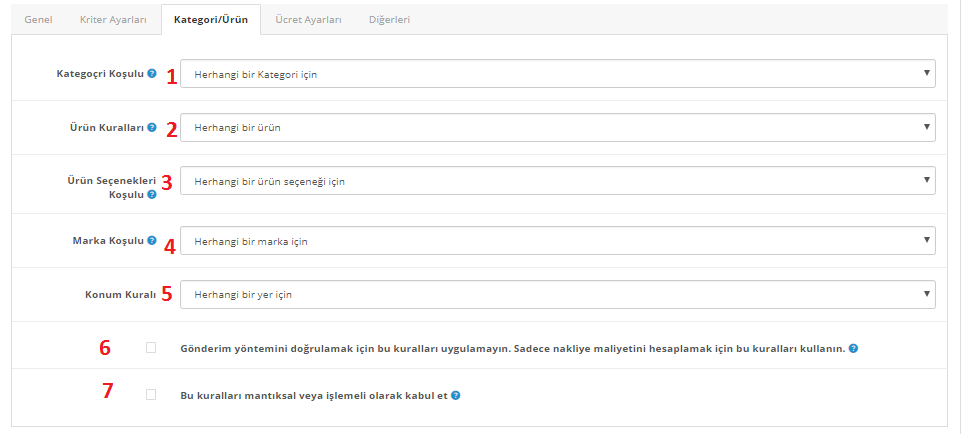
In this section, you determine the fee for your shipping method.
Fee Settings Tab;
1. From the fee type, you can set an additional fee to the basket total or define a special shipping fee as a percentage of the basket total.
2. The number written in the shipping cost field is the cost of your shipping method.
3. Generally, the subtotal is selected regarding the percentage.
4.The price text shows what is written in the price text instead of the shipping fee.
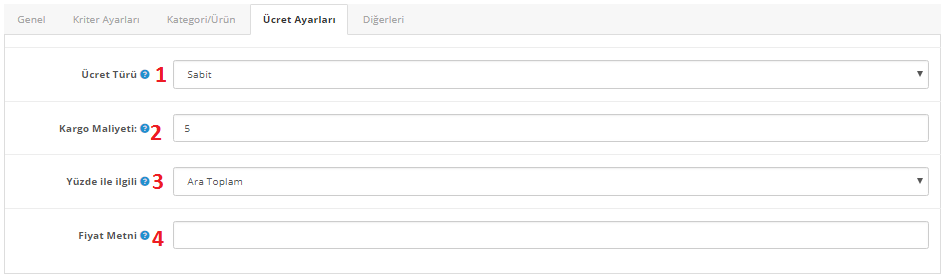
Others Tab;
1. You can determine which days this shipping method will be active from the Days of the Week field.
You can also determine the time period in which it will be active from the 2nd Time Zone field.
3. Order Total Weight If the products in the cart are within the weight entered in this range, this shipping method will be active.
4. By entering a weight range, you can specify cargo based on the weight entered for the product.
5. Quantity Weight If the amount of product in your cart is equal to the number in the quantity range, the shipping method will be active.
6.This method allows you to choose the shipping method you want to hide when it is active.
7.If any of the shipping methods you have associated with this shipping method are disabled by selecting them, your shipping method will not be visible.
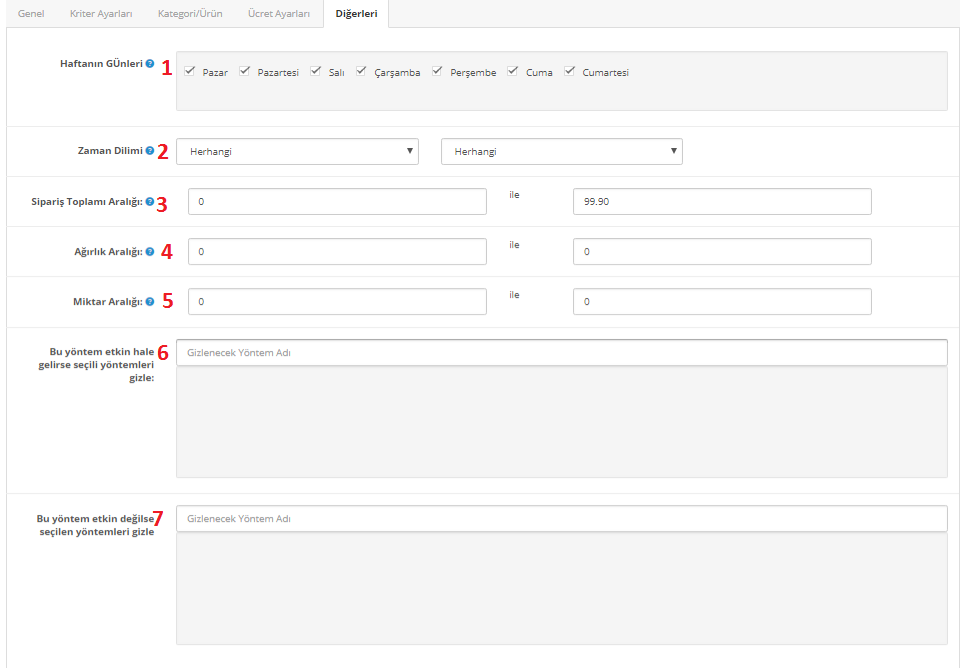
You can find an example of the cargo method created specifically for Istanbul in the image below.